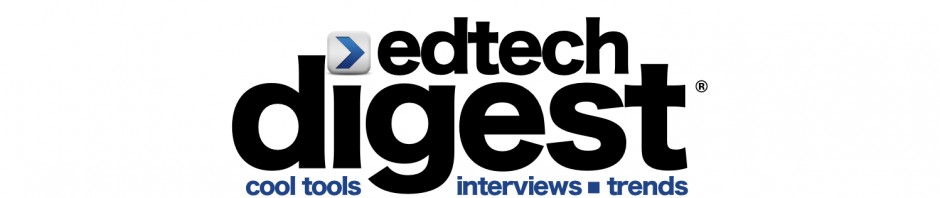My lesson plan will consist of providing a workshop for
teachers on how to use Edmodo. This will target K-12 teachers.
At the end of the workshop they will learn how to create an
edmodo account, how to create a class, post assignments and alerts, create
folders and upload documents. How to register students. How register parents, how to message parents
or a specific parent, how to handle grades. One of the great features that
Edmodo has is that it collaborates with Google Docs, so you can share your
files stored in your Google Docs account. You can also create student badges and award
students when they excel in your class.
Parent accounts are a great way to keep
parents informed of classroom activities, assignments, grades and school
events. The registration process for parents is similar to student
registration, with one additional security measure – each parent will need
their own unique parent code to register. This is to ensure that parents
can view their child’s school activities. There are so many features that edmodo has that I will not have time to cover all of them, but at least I will point them up.
You can send a letter to the student’s parents; I am attaching a sample parent invite.
Dear Parents:
This year, we will be using Edmodo in our classroom. Edmodo is a free and secure social learning network for teachers, students and schools. It provides a safe and easy way for us to connect, share content and access homework, grades and school notices.
This year, we will be using Edmodo in our classroom. Edmodo is a free and secure social learning network for teachers, students and schools. It provides a safe and easy way for us to connect, share content and access homework, grades and school notices.
Edmodo also offers parent accounts and I’d like to invite you to join our classroom online.
With Parent Accounts, you can:
- View your child’s homework assignments and due dates
- Stay up to date on your child’s grades
- Receive updates on class and school events
Edmodo is accessible online and on any mobile
device with Internet capabilities (they also offer a free iPhone and Android
app). You can access your account on the
go, and adjust your notification settings within Edmodo to receive alerts via
text or email.
To join our classroom on Edmodo, follow these steps:
To join our classroom on Edmodo, follow these steps:
- Go to www.edmodo.com
- Select “Parent Signup” (the link is located below the student and teacher sign up buttons)
- Key in your unique code: [XXXXXX] in the Parent Code field, then create your unique username and password.
- Select Sign Up. That’s all there is to it!
After you sign up for the first time, you will
no longer need the parent code – you’ll login using your unique username and
password to login.
Let me know if you have any questions. I look forward to connecting with you on Edmodo!
Sincerely,
Let me know if you have any questions. I look forward to connecting with you on Edmodo!
Sincerely,
Mr…